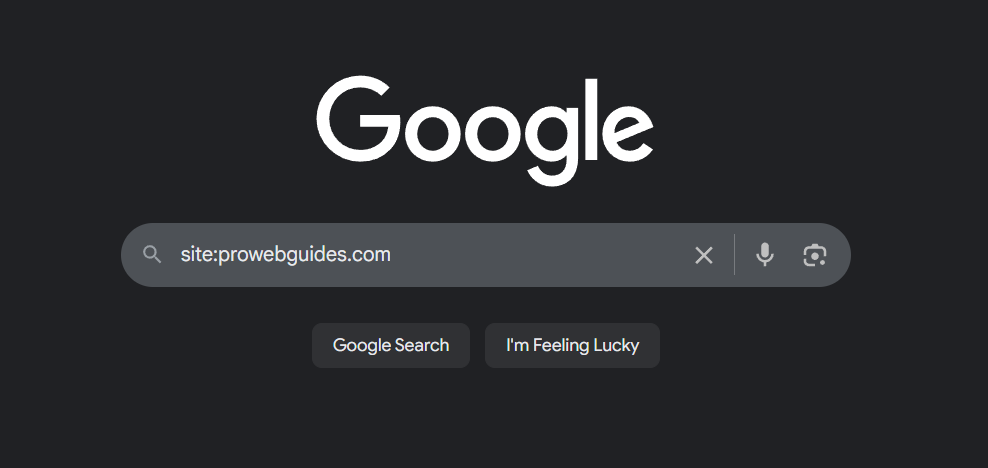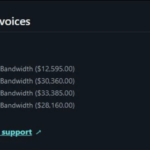Search engines since the early days of Internet have become bread and butter in order to navigate the web. They offer a convenient way to look for information online. While there are many Search Engine providers, such as Bing or Yahoo!, the absolute dominant in the search engine market is currently Google. As of August 2025, Geogle Search Engine is used by almost 90% of users globally, leaving his main competitors Bing and Yandex far behind.

The search engine market share remains stable for years, so above metrics should not change much in the future. In case you want to check it yourself, please see this site for more details.
Despite so many people searching via Google engine, vast majority of them are not doing it effectively. Web searching is more than just writing some text inside the search bar. Google search engine is a powerful tool, and there are many little tricks you can apply to bring your searching skills to the next level.
12 Google Search Tricks
Below you can find a list of 12 tricks that applies to Google search engine. They are not placed in any specific order, so make sure to check them all.
1. Look for a content in a specific site
This one might become very useful when you want to find a specific page, but you do not remember any details of it. If you just remeber the webiste that page belongs to, just that information could be enough. Also this could be handy in cases, where a given website does not have an internal search option or is implemented incorrectly:
Pattern: ▶️ site:
Can be used with other commands: ✅
Example: 🔎 site:prowebguides.com
You can add site: command along with your regular searching text. Let’s say you want to check our articles, that contain word hosting somewhere inside text. Then your search query would look like this:
🔎 site:prowebguides.com hosting
2. Find an exact match
Did you know that by typing regular text inside the input field, Google performs a non-precise “shallow search”? It simply means, that pages showing up as a results might not contain all the words you initially typed in. In case you need that extra precision, you may need to use the following command:
Pattern: ▶️ allintext:
Can be used with other commands: ✅
Example 1: 🔎 allintext:Harry Potter and Hermione Granger
Example 2: 🔎 “Harry Potter and Hermione Granger” => putting text inside quotes works pretty much the same as raw ‘allintext:’ command
Example 3: 🔎 allintext:Harry Potter and Hermione Granger site:harrypotter.com => you can also mix two or more commands in a single search (in fact, most commands can be used altogether!)
By using above command, Google search engine performs a “Deep Search”, looking for an exact match with the provided phrase (excluding just letter capitalization). So if you made a typo or any character will not match in given order, the page will not be shown in search results.
As a side note, there is also a similiar command named intext: . It works the same way as allintext: , but it just checks only the first word after the command itself and ignores following words. It has no real use as you can achieve the same result with allintext: or its corresponding “quotes” syntax.
Both intext: and allintext: are checking page text and also its’ title. If you want to be more specific and check for just page title, then next command will be a perfect solution.
3. Search website by its title
There is yet another option to perform webpage searching – this time by checking the page title. In most scenarios, a page title is simply a text that you can see in the browser tab (next to the website icon). To perform a page title check, we simply use this:
Pattern: ▶️ allintitle:
Can be used with other commands: ✅
Example 1: 🔎 allintitle:Wikipedia the free encyclopedia
Example 2: 🔎 allintitle:the free encyclopedia => this search is more likely to also find webpages outside of Wikipedia.
The text placed after allintitle: command has to be typed correctly, otherwise a typo might result in search engine showing no result or some incorrect ones.
Again, allintitle: is not the only available command for its’ task – there is also intitle: . However this one also looks just for one provided word and thus is not very useful.
4. Find webpages based on provided url parts
In some rare situations, you have also an option to find webpages that belongs to a given URL. The command presented right below will return all the webpages that match provided URL path. Each word is considered a single URL segment. All URL segments have to be provided correctly, otherwise search engine might not find anything or will show incorrect results.
Pattern: ▶️ allinurl:
Can be used with other commands: ✅
Example 1: 🔎 allinurl:Wordpress.org about => checking for webpages inside wordpress.org/about
Example 2: 🔎 allinurl:Wordpress about => this will show some results for both wordpress.org and wordpress.com websites (since the site extension was not provided in search text)
You may have already guess – there is also a inurl: command, and this one is completely replacable by previously mentioned allinurl:
5. Lookup by two phrases in between any text
A less conventional (but viable) way to perform search is by using two separate words or phrases and allowing Google search engine to suggest some words in between them. Check below examples:
Pattern: ▶️ *
Can be used with other commands: ✅
Example 1: 🔎 Monday * Friday => shows webpages that contain variations of searched phrase: “monday to friday”, “monday through friday”, “monday til friday”…
Example 2: 🔎 Nullum magnum * fuit => Spoiler: It is a Latin maxim “Nullum magnum ingenium mixtura dementiae fuit”. Google search engine had no problem pointing that out with search results.
Please note that the asterisk character * can replace no more than 3 words. Following Example-2 above, try to search for: Nullum * fuit . You will instantly notice the difference in search results compared to the search query from Example-2.
6. Exclude a word from a search result
Here we have a command that is used to narrow down found webpages for more optimal search results. It works as a filter, which allows you to choose “negative words” along with your regular search phrase. Search engine results page will contain only the results matching the searched phrase and not containing any of the “negative words” provided.
Pattern: ▶️ –
Can be used with other commands: ✅
Example 1: 🔎 lactose free food -milk => Compare with search: lactose free food
You can use more than one “negative word” in your search query. Just keep in mind that any further addition might significantly impact the final search results page.
7. Find content before or after a given year
Speaking of search filters, here are another two very useful commands. Those allow you to alter search engine results by only showing webpages that were released before or after year of your choice. Take a look on how they work:
Pattern: ▶️ before:
▶️ after:
Can be used with other commands: ✅
Example 1: 🔎 what are cryptocurrencies before:2012 => Not including year 2012
Example 2: 🔎 what are cryptocurrencies after:2022 => Not including year 2022
Example 3: 🔎 what are cryptocurrencies before:2020 after:2016 => Filter by specified year scope
Remember that before: and after: filtering is based on the release year of the webpage, and not by the year of newest update. That is why if you try to look for – let’s say – the best football teams with “before:2010”, you may find content that got updated after 2010 (which is often reflected in the page title).
8. Look for a file with a specific extension
Apart from searching for webpages, Google search engine also allows you to find files. You just need to provide a search phrase along with a special filetype: keyword and the file extenstion afterwards:
Pattern: ▶️ filetype:
Can be used with other commands: ✅
Example 1: 🔎 solar system filetype:pdf
Example 2: 🔎 solar system filetype:ppt
Since July 2023, filetype: command no longer support MP3 and CSV extension formats, so these are not possible to be found this way.
Be careful when downloading files online from unknown websites, as some resources can potentially contain viruses or malware inside!
9. Search for image of a defined size
Image searching can quickly become a daunting task in cases where you are looking for image of a specific size. Typing desired image size in the search input does not help much. Luckily, Say Google engine got us all covered with a perfect command for such task; that is: imagesize:
Pattern: ▶️ imagesize:
Can be used with other commands: ❌
Example 1: 🔎 office worker imagesize:824×824 => After searching, switch to the “Images” Tab in your browser to see the results
You need to provide a image size in pixels by using following format: width-X-height. The limitation of imagesize: is that there is no possibility to look for images within a size range.
10. Trigger Widgets
Did you know that there are special widgets that become visible under specific kind of search – like checking the weather. Alternatively, there are plenty of commands that triggers the appropiate widget for you to see at the very top of search ruslts page:
Pattern: ▶️ stocks:
▶️ time:
▶️ weather:
▶️ map:
▶️ movie:
▶️ define:
Can be used with other commands: ❌
Example 1: 🔎 stocks:amazon => Checking stock market for Amazon
Example 2: 🔎 time:glasgow => Provides a current time for Glasgow city. Can be also used to lookup for time in countries aswell.
Example 3: 🔎 weather:liverpool => Provides a weather forecast for Liverpol city. Can be also used to lookup for weather in countries aswell.
Example 4: 🔎 map:amsterdam => Shows an interactive map for Amsterdam. Can also show maps for countries and even continents.
Example 5: 🔎 movie:Pirrates of Carribean => Shows an interactive widget which provides useful information about a movie, cast list, etc.
Example 6: 🔎 define:universe => Provides a short definition for a given term.
11. Convert currencies
Google search engine provides yet another widget – to calculate currency conversion. The reason why I did not mention this one in the previous trick section is that currency conversion does not have an official command. You have to rather follow a proper syntax, an example of which you can see below:
Formula: ▶️ *number* *currency-1* to *currency-2*
Can be used with other commands: ❌
Example 1: 🔎 1000 GB to EUR => Converts 1000 British Pounds to Euros
Example 2: 🔎 USD to YEN => If you omit the number, by default 1 unit is being converted
12. Doing math inside the search bar
Last but not least – Google engine can perfom math operations directly in the search input. Try to test it with something simple, and then experiment with more complex formulas, to see how advanced this feature actually is.
Formula: ▶️ *number* *operand* *number* …
Can be used with other commands: ❌
Example 1: 🔎 8 * 20 => Output: 160
Example 2: 🔎 7 + 129 * 3 – 1 / 5 => Output: 393.8
In some instances, you can also see an interactive calculator widget. It will contain the output of requested math operation. You can freely perform some further calculations on result number by using the widget.
Legacy commands (don’t use them)
During my research on this article, I have encountered a lot more commands than those mentioned above. Few of them had very minimal use, and were not covered here. However, I found many commands that were not working at all. What is even worse – many independent sources are still recommending them working commands. It could be due to either lack of research or just some commands turned into legacy sooner.
Because of this havoc, I decided to do the testing myself and find as many legacy commands as possible. A work-in-progress list of them is right below:
✖️ term-x AROUND *number* term-y => was supposed to be a more robust version of a wildcard * command, but it simply does not work.
✖️ cache: => enabled to check Google’s cached version of a website. It used to return the most up to date cache of an indexed web page. That command was useful mostly for web developers and website owners to check if recent website updates are already present live.
✖️ related: => discontinued by Google in late 2023. It used to show related websites to one provided next to the command. In the past it was an amazing tool for researching potential competitors on the market. It is not reliable nowadays, as it mostly shows random webpages of the same website.
✖️ OR / AND => So-called “logical operands”. AND = look for webpages that have both phrase-1 AND phrase-2. OR = look for webpages that have either phrase-1 OR phrase-2 OR both. They are actually working, but their use cases are rather limited.
✖️ + => TBA
✖️ ~ => TBA
✖️ .. => used to filter search by numeric range criteria. It was used to filter results by the price range – “computer price 2000..5000” and filter webpages by year range – “who is a software engineer 1995..2015”. Because of it’s poor performance and oftentimes incorrect results, you should avoid using it.
✖️ info: => deprecated by Google at around 2011 (?)